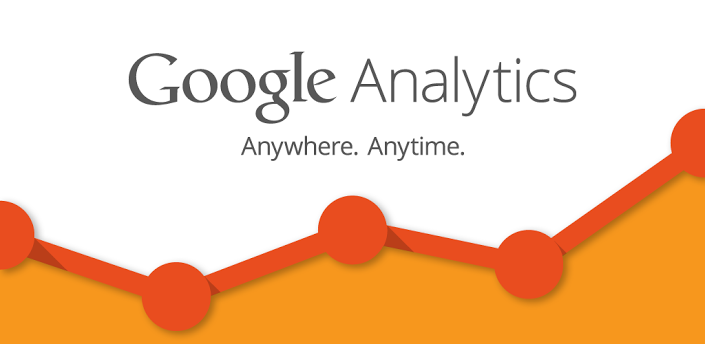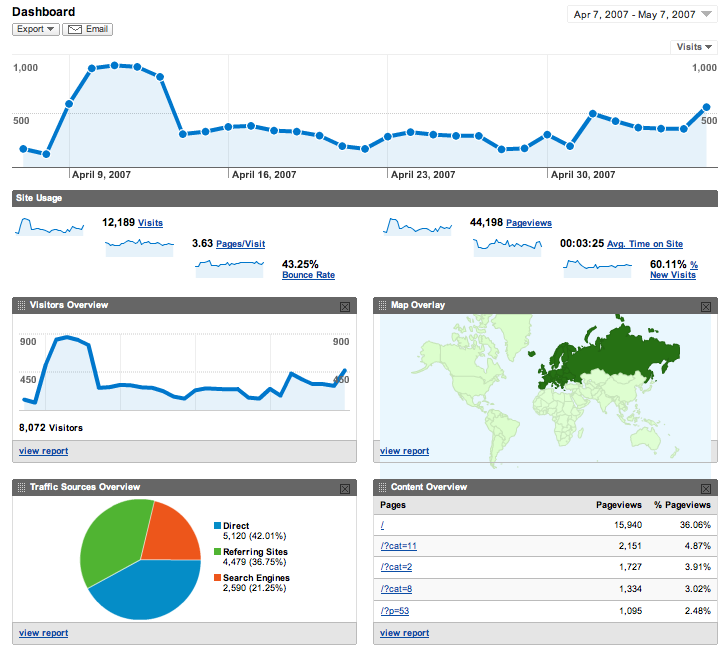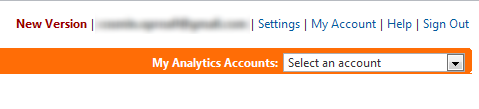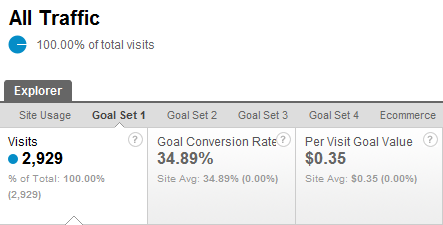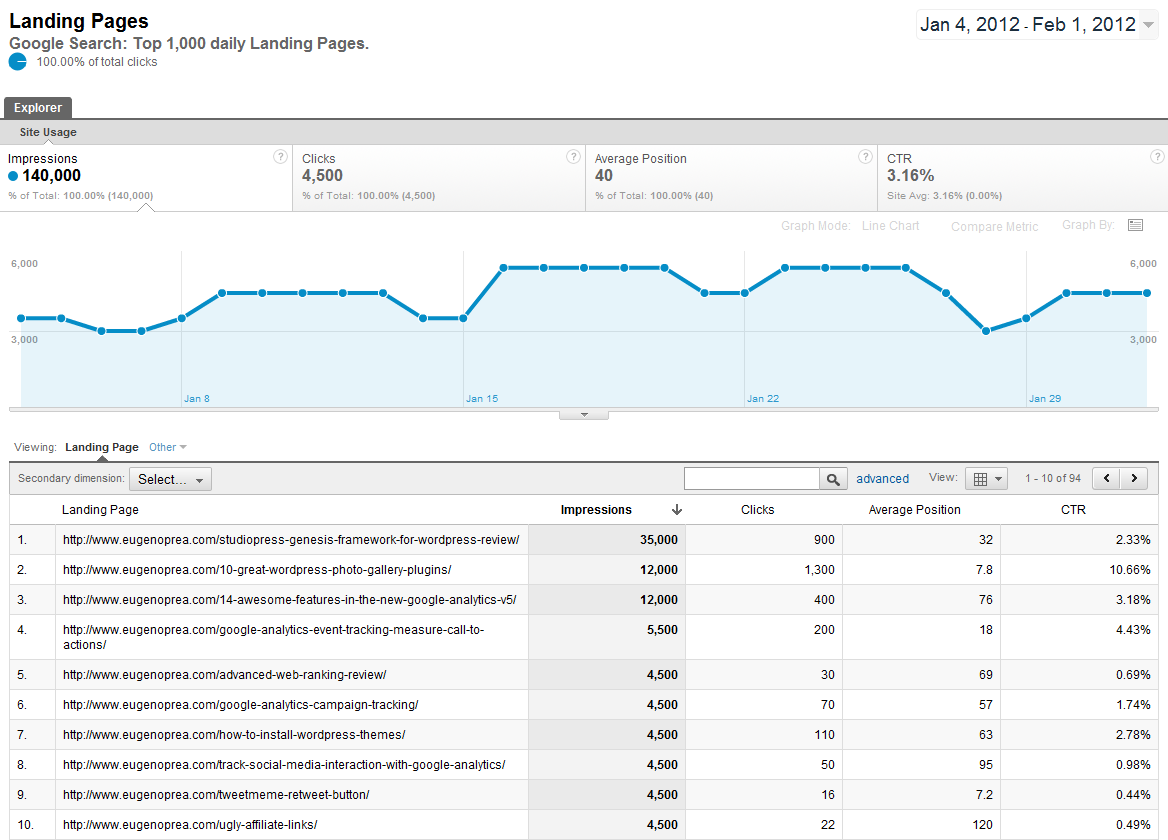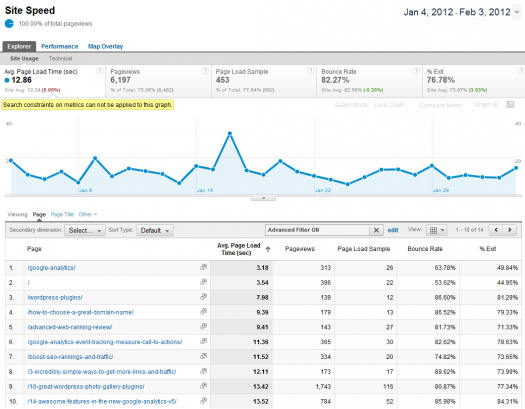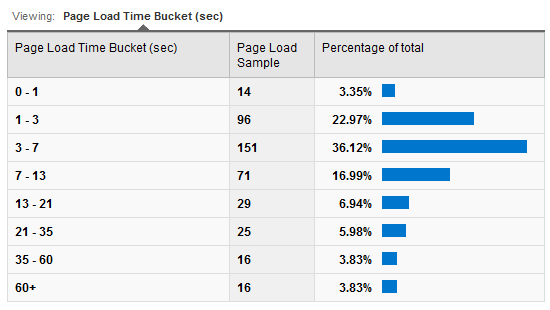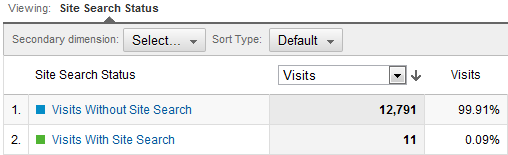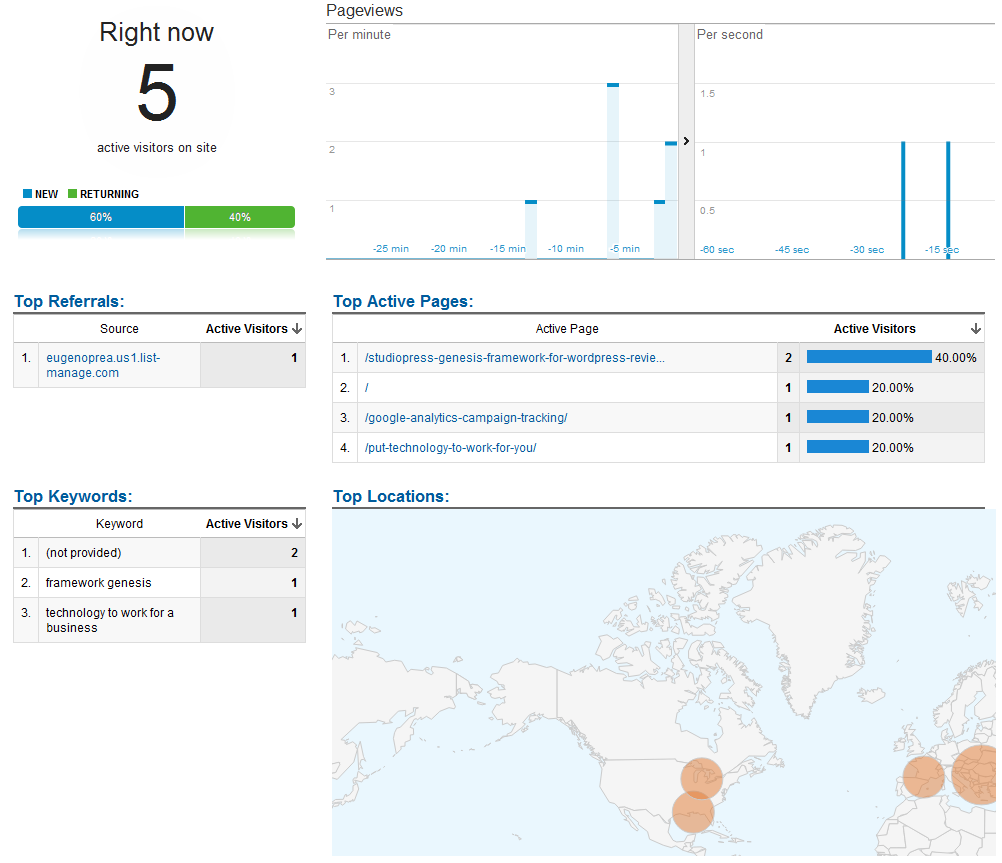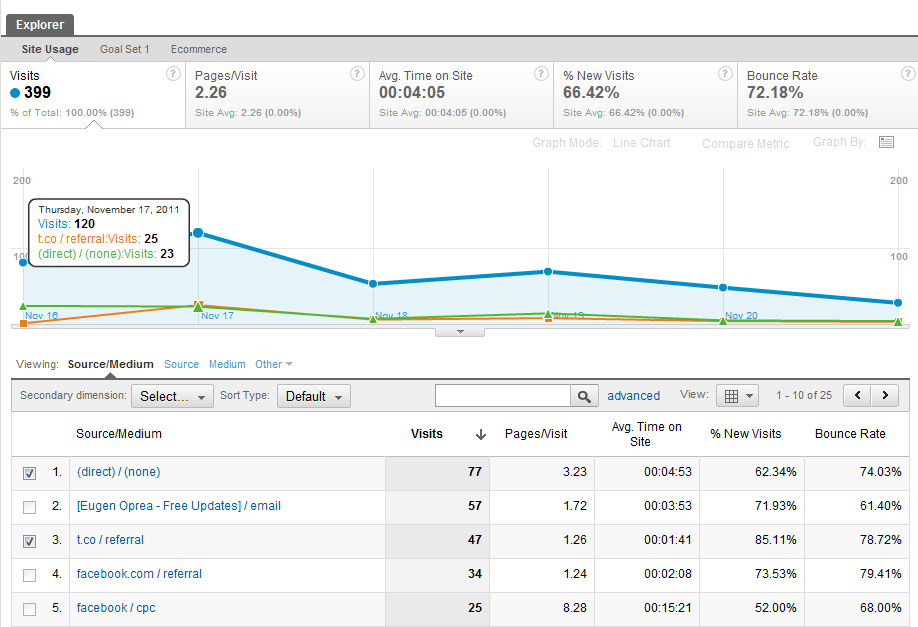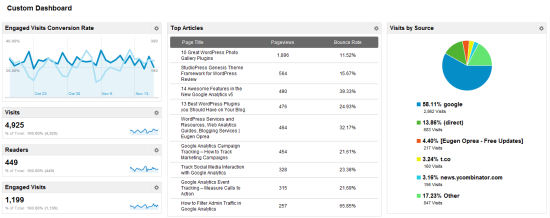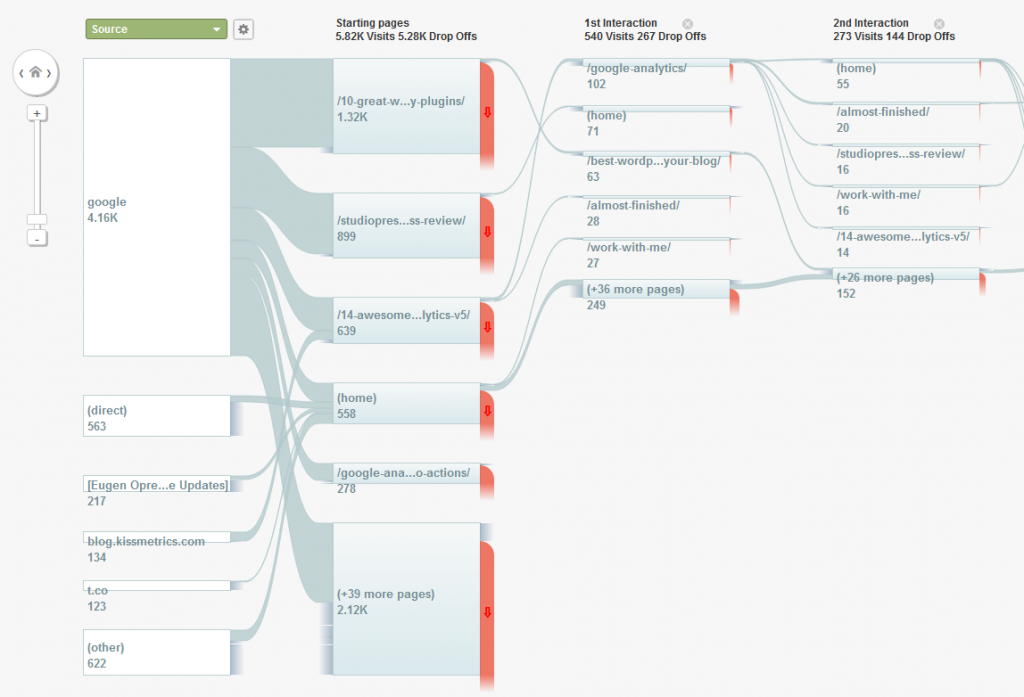Guest post by Eugen Oprea
Do you know what is the most common question that I get every day on social media, forums or email?
“How do I get insights about my Google Analytics data?”
People approach me saying that they have had a Google Analytics account for years, but that they look only at page views or the number of visitors they get.
This is wrong. This is so wrong when they have powerful free Web analytics tools that they can leverage to learn more about their visitors and use those insights to better serve their visitors.
In this article, I’m going to show you some Google Analytics tricks that you should use for your website. If you don’t use the latest version of Google Analytics, login into your account and click the New Version link from the top right corner of your screen before we get started.
Establish goals
1Although this is a straightforward process, it’s actually neglected by the majority of people. After you install the tracking code on your website, you need to set up goals.
The goals you set up for your website are the foundation of your website analysis because everything gravitates around your goals and conversion rates, the goals that are ultimately your business goals.
If you’re wondering what goals you need to set up, start by asking yourself what is the purpose of your website. Is it an ecommerce site and you want to sells tangible goods? Is it a blog where you want to make revenue from ads? Do you sell ebooks or services?
Then you can go and start setting up goals base on your business objectives.
If this is still unclear for you, here are some examples that will give you traction:
- ecommerce site – enable ecommerce tracking and start checking the conversion rates for your products
- Engaged visitors – people who spend more than one minute on your site
- Readers – people who visit at least two pages on your site
- Calls to action – use event tracking (see below) to measure calls to action
- Best performing ads – again, use event tracking to measure your best performing ads
- Subscriptions – check how the visitors who subscribe to your list behave
- Purchases – if you sell ebooks or courses you can get insights about your buyers
Later, these goals will help you track conversion rates and get insights about what are the main traffic sources that send you visitors who convert, what are the keywords that send you customers, which page your visitors use most to sign up for your newsletter, where your customers are from, etc.
Use these examples to get started, but please note that every website is unique and it will have unique goals.
Connect your Google Webmaster Tools account
2Google Webmaster Tools is another free product from Google that helps you see data about your website, such as the number of impressions for your search queries and their position in Google or the number of links to your site or diagnosis information reported by Google after crawling your website.
Additionally, you can check Google +1 metrics, your site performance or submit a sitemap for Google to index.
But the really interesting part is the fact that you can connect your Google Webmaster Tools account with your Google Analytics account and get access to the new Search Engine Optimization reports.
Once you do that, you’ll be able to see three new reports in your Google Analytics account: Queries, Landing Pages and Geographical Summary. They will help you learn more about your top performing search queries (keywords) and landing pages.
Then, you can use that data to identify:
- Keywords with a low click-through rate, but a good average position. Once you know them, you can change the meta title and description of your page to improve their click-through rate.
- Landing pages with a good click-through rate, but a low average position. These pages can be easily run through an on-page optimization process that will improve their rankings.
- The countries of your organic visitors and who your target market is.
To connect your site from Google Webmaster Tools in Google Analytics, go to the Traffic Sources section, select Search Engine Optimization and then one of the three reports.
At this stage you’ll see a page with the benefits of linking your accounts and a button where it says Set up Webmaster Tools data sharing. Click that button and then click Edit from the Webmaster Tools Settings.
Then, you’ll be redirected to your Google Webmaster Tools, where you can connect it with Google Analytics.
Enable site speed
3Site speed is also a neat feature of Google Analytics that lets you see the load time of your pages. This will help you check what pages need your attention and help you determine ways of speeding up the load time of your pages.
If you are wondering why this is important, I can tell you that the load speed of your pages can significantly improve your visitors experience on your site and it’s also a ranking factor in Google.
So a good load speed can make your visitors happy and can also increase your rankings.
Along with the number of Page Views and Bounce Rate, you can see the Average Page Load Time (in seconds) and the number of visits that have been used as a sample for every page on your website.
Additionally, if you click on the Performance tab, you can check different buckets of your page load time and see what is the average load speed of your pages.
The Map Overlay will show you what is the load speed for different countries or territories.
If you needed to add an additional code to your Google Analytics tracking before, now that is no longer required and Google Analytics will automatically add data to your reports.
Enable site search
4It’s a fact that visitors who use the search box on your site are more likely to convert than the ones who don’t. This happens because they are more engaged with your website, with your content or with your products and services.
The beautiful thing about site search is that it lets you discover the exact keywords that people use to search for your products, so you can take this a step further and use them in your search engine optimization campaigns.
You can actually use the most important keywords that people use to search on your site to optimize your pages and drive more targeted traffic to your website.
Additionally, they might look for products or services that you do not have on offer, but you can add them with little effort and increase your sales. Or if you have a blog, site search is a great way to see what your readers are looking for and get a ton of article ideas out of them.
If you would like to enable site search on your website, first make sure that you have a search form on your site and then enable Site Search in Google Analytics.
Track events
5Event tracking is a powerful feature in Google Analytics that, among other things, can help you track:
- How many people download your ebook
- What ads are performing better and who clicks on your ads
- Which signup form converts better (sidebar, below the post, about page)
- Who pauses, fast forwards or stops a video
- What errors a visitor encounters during the checkout
But that’s not all. Using the latest version of Google Analytics, you’re also able to set these events as goals that can help you see the performance of your events based on different metrics.
Enabling event tracking is not a hard process. All you have to do is just add the code below next to your URL, before you replace the default values.
onclick=”_gaq.push([‘_trackEvent’, ‘category’, ‘action’, ‘opt_label’, ‘opt_value’]);”
These default values will help you identify your events and here’s what they represent:
- Category – You can use this element to identify what you want to track: eBook, video, signup form, ads.
- Action – This element can be used to define the interaction of your visitor and can be: click, button, play, stop. Personally, I use it to specify the place of my button/signup form/ad.
- Label – Use this to identify the type of event that is tracked.
- Value – This element helps you specify a value for you event that can be used when you set up a goal for your event.
If you would like to see a working example, here’s what I used to track a link to my new product, where “Ads” is the category of my link, “Sidebar” the place where I added the link and “WAB” the label.
<a href=”http://www.webanalyticsblueprint.com/” onclick=”_gaq.push([‘_trackEvent’, ‘Ads’, ‘Sidebar’, ‘WAB’]);”>
Then once you set up your links, all you have to do is just set up that event as a goal, using the Category, Action, Label, and Value conditions you have set up for your event.
Real-time reporting
6Google has taken analytics one step further recently and introduced Real-Time Reporting, which displays information about visitors who are on your website at a specific moment.
You are able to see how many visitors are on your website at that moment, where they are on your website, where they come from (keywords and referrals) and where they live.
Additionally, you have access to another three reports with more insights about their location, how they arrived on your website and what pages they visit.
To access the real-time reports, you need to go to the Home menu > REAL-TIME (BETA).
The Locations report will provide you information about the number of your visitors and the countries where they are located. You can also check their location on a map.
Traffic Sources will display information about where they come from. You’ll see the medium and source along with the total number of your visitors.
The Content report will show you what are the active pages that your visitors read and how many active visitors are on each of the pages displayed on your report.
Multi-channel funnels
7With Multi-Channel Funnels, Google Analytics provides even more value for users who are passionate about conversion rates.
In the old version of Google Analytics, you used to have only one dashboard available. Now you can create up to 20 dashboards customized to your needs.
If before you were able to track the last source that the visitor used to convert, with Multi-Channel Funnels you are able to also track other sources (ads, referrals, social media, organic) that the visitor used to reach your website from.
Let’s say for example that your visitor (Cindy) landed for the first time on your website from Twitter and subscribed to your RSS feed. Next time, Cindy used the feed reader to come and read your new articles. Ultimately she was looking for advice on blogging and found your eBook using a search engine.
Now, because she knows your site already, she will buy it and become a customer.
Using this example, in the old version of Google Analytics, the search engine was used to be credited for the conversion, but now, with Multi-Channel Funnels, you can see the whole path that Cindy took to convert: Social Network > Referral > Search engine.
To check the Multi-Channel Funnels reports, go to the Conversions section.
Watch this video to learn more about Multi-Channel Funnels:
Use campaign tracking
8Tracking online marketing campaigns will help you get past that large number of direct visits that come from URL shorteners like bit.ly or clients like TweetDeck.
Additionally, it will help you track more accurately links from other websites and links that you use to promote your content or campaigns.
In order to use campaign tracking in Google Analytics, you need to tag your URLs with special parameters. Those parameters can be added to your links using the URL Builder tool from Google.
Once you tag your URLs with the mandatory parameters, use them as they are or use an URL shortener when sharing them.
Then, check the Campaigns report, under Traffic Sources > Sources to get insights about your online marketing campaigns.
To see step-by-step instructions and how to check Google Analytics Campaign Tracking reports, read more in this article.
Plot rows
9Plot Rows allows you to create instant segments of your data in tabular reports. If you usually look at standard reports, you can use Plot Rows to get more insights from your metrics.
To use this feature, you need to select two rows from any tabular report and then click the Plot Rows button from the bottom of the table.
Once you do that, you’ll see that the chart has changed and you are able to see additional information there about the items that you have selected. In other words, it instantly creates a segment with two of your items compared with the total metrics.
Use this feature to check how your main keywords, referrals or pages compare with each other and with the overall metrics of the site.
But make sure that you select items that do not have a big difference between their metrics (i.e., compare a keyword with 2,340 visits with one that has 154).
Custom dashboards
10In the old version of Google Analytics, you used to have only one dashboard available. Now you can create up to 20 dashboards customized to your needs.
To create a custom dashboard, go to the Home menu and Dashboards and select +New Dashboard.
Once you do that, you’ll need to choose whether you’ll want to start from scratch with a blank canvas or get some pointers with the Starter Dashboard. You can then use slick widgets to create custom metrics, pie charts, timelines or tables.
To get started with custom dashboards, have a look at my screenshot above and try to duplicate it or check out 5 Insightful Google Analytics Dashboards. Then you’ll be able to customize it and add the metrics that are relevant to your business.
Flow visualization
11Flow Visualization definitely deserves a separate article to present it, but in the meantime I will outline its benefits.
Google Analytics rolled out two reports, Visitors Flow, under the Audience section, and Goal Flow, under the Conversion section.
Visitors Flow
The Visitors Flow will display the path that your visitors have taken to navigate through your website.
You’ll be able to see, based on a selected dimension, such as country source or keyword, the exact path of your visitors and where they stopped to read your content.
On hover, the report displays for each page additional details, like the total number of visits, how many visitors moved to a different page and how many of them dropped the funnel and left.
If you click on a page, you’ll be able to highlight the traffic that went through that page, explore traffic through that page or display in a popup even more details.
Goal Flow
The Goal Flow report is essentially a better representation of the Funnel Visualization report and contains the same dimensions as the Visitors Flow report.
But the main difference between this and the Visitors Flow is the fact that the Goal Flow report doesn’t uses all pages, but the steps you configured in the conversion funnel.
Additionally, you can also use advanced segments to filter your data and get additional insights from the Visitors Flow and Goal Flow reports.
Your turn!
In this article I presented 11 tips that you should use for your website and ultimately some of my favorite features in Google Analytics, but now it’s your turn to do the same. What do you like most in Google Analytics and what features/tricks you think that everyone should know about?
Let me know your thoughts in the comments section below.