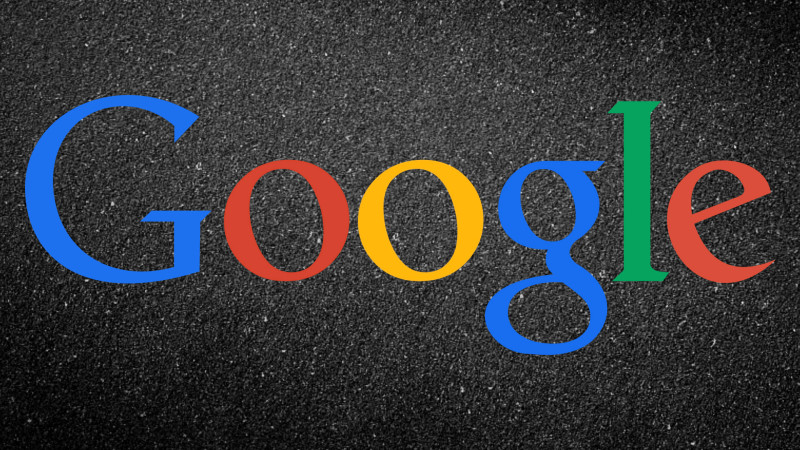TIP #1
I’m talking about your Google Places listing.
 Consider this example: When you search for “hotels, Boston”, the Boston Harbor Hotel ranks #1 in the Google Places search results. To the right of the result, you can see all the information that the Boston Harbor Hotel has placed in its Google Places listing. They’ve included reviews, hotel information, and pictures of the hotel and its surrounding area.
Consider this example: When you search for “hotels, Boston”, the Boston Harbor Hotel ranks #1 in the Google Places search results. To the right of the result, you can see all the information that the Boston Harbor Hotel has placed in its Google Places listing. They’ve included reviews, hotel information, and pictures of the hotel and its surrounding area.
Here’s how to set it up for yourself: Visit http://www.google.com/places/.
To set up your business on Google Places, click the ‘Get Started Now’ button below the text, “Get your business found on Google.” Your Google Places account will be connected to your Google account. Here, you can enter the country and business phone number. Google will then search to see if your listing already exists. (Keep in mind that you can edit a current listing at any time to display new information about your business.)
If Google Places doesn’t identify any business information online for you, you can manually add it. After filling out your phone number, Google will prompt you to input more information. As you complete your information, Google will automatically generate what the Places advertisement will look like on the right, including the map image. Make sure you’re satisfied with the appearance of your listing. Keep the description short and to the point, capturing the main concept of your business and product or service. You can add anything you want, including a coupon link for your business to attract more customers to your website.
You can then set up whether or not your business provides services in a certain area or areas. This will allow your business to appear on map listings. When people search for a business similar to your listing, your business will appear on a map within a specified range. You can then select which location(s) your services cover(s). The map will show you what area will be covered by choosing this option. If you choose option #1 (“Distance from one location”), the map will show a general area that will be covered by your services. You can then choose what location will be the central point.
If you prefer to serve only certain cities or areas within a city, you can choose the second option and pick the areas you serve. This option can be helpful for companies that are only able to serve a certain area, such as a pizza delivery company, or in a very niche market, like a jet ski company on a beach.
Another aspect of an effective Google Places advertisement is the hours your business operates. Often, when people are searching for your business, they’re looking to see when you’re open, and Google allows you to include this directly in your listing. If you sell products or services directly to your customers, either online or in-store, you also have the option to let customers know ahead of time what forms of payment you accept.
Almost done – Now, you can include other information that may be vitally important to potential customers at your place of business or at your online retail site at the end of the listing set-up process. This information can range from details about the location if it’s difficult to find, to information about the products and services your business provides. Use this as an opportunity to tell potential customers why your business is worth a second look.
Finally, the first time you create a Google Places listing, you will need to validate your location. This helps Google avoid fake listings and advertisements. Google will send you a postcard with verification information and next steps on it. Although it may seem like a pain to wait 2-3 weeks before your listing can get verified and become live, it saves us all in the long run from a plethora of spam listings when we use Google Search to find places in the future.
TIP #2
Google has a program called Google Grants that many nonprofits might not know about.
 What is it? It’s $10,000 in-kind grant monkey given every month to members of Google for Nonprofits for free advertising on Google. Considering there are over 3 million searches performed on Google every day, there’s certainly a great opportunity to capture donor traffic – Google says that implementing Google Grants has the potential of 10,000 to 40,000 new website visitors a month.
What is it? It’s $10,000 in-kind grant monkey given every month to members of Google for Nonprofits for free advertising on Google. Considering there are over 3 million searches performed on Google every day, there’s certainly a great opportunity to capture donor traffic – Google says that implementing Google Grants has the potential of 10,000 to 40,000 new website visitors a month.
If you’re interested in taking advantage of Google Grants, here are a few things to keep in mind:
• Create a campaign that aligns with your goals. You should have robust keyword lists, leverage brand terms, and include problem- and solution-oriented keywords.
• Use all three match types when creating your keyword list – broad, phrase, and exact match.
• Drop visitors on the most relevant, targeted page on your website in relation to the ad. It helps with conversion rates.
• Keep forms on those pages as short as possible to increase conversion rates.
TIP #3
Google’s pretty good at surfacing relevant content based on your search query.
 But sometimes you need something so insanely specific that a general keyword phrase doesn’t really do it for you, especially for marketers on the hunt for a specific piece of content. Enter the Google site:- search. This allows you to search just one domain — not the entire internet — for a particular search term.
But sometimes you need something so insanely specific that a general keyword phrase doesn’t really do it for you, especially for marketers on the hunt for a specific piece of content. Enter the Google site:- search. This allows you to search just one domain — not the entire internet — for a particular search term.
So, for instance, if you wanted to see what kind of content HubSpot, and only HubSpot, had on marketing automation, doing a site:search would limit the results to only HubSpot’s marketing automation content. It’s a critical shortcut for marketers who create a lot of content, need help finding data points on specific sites, of want to perform competitive analyses. Here’s how to do it:
Step 1: Go to Google.com.
Step 2: Enter site:www.website.com search term into the search box.*
*Pay attention to the subdomain (the letters that precede a domain name, like www., blog., or info.) you enter. Which subdomain you enter, or even choosing not to enter one at all, will change your results.
Step 3: Refine your search. For instance, in Step 2 when I searched our blog for a Facebook stat, some results from a long time ago — like 2010 — came up. I could filter for only the most recent stats by refining my search to site:webdog.me facebook stat 2012. And there you have it: a quick and dirty search tip that’ll save you tons of time and frustration when you know what you’re looking for – just don’t know where it’s hiding.
TIP #4
Indexing as many pages on your website as possible is tempting for marketers
 who are trying to boost their search engine authority. While it’s true that publishing more pages that are relevant for a particular keyword (assuming they’re also high quality) will improve your ranking for that keyword, sometimes there’s just more value in keeping certain pages on your website out of a search engine’s index.
who are trying to boost their search engine authority. While it’s true that publishing more pages that are relevant for a particular keyword (assuming they’re also high quality) will improve your ranking for that keyword, sometimes there’s just more value in keeping certain pages on your website out of a search engine’s index.
Why would you want to keep pages out of search engines?
One of the most obvious use cases is thank you pages – where visitors land after filling out a form on your landing page. If your thank you pages are indexed in search, it’s possible for people to find or give away your gated content for free.
So, there are two ways to ask Google not to index your pages in search:
Option #1: Via a Robots.txt File
The first way to remove a page from search engine results is by adding a robots.txt file to your site. The advantage of using this method is that you can get more control over what you are allowing bots to index. This means you can proactively keep unwanted content out of the search results.
Within a robots.txt file, you can specify whether you’d like to block bots from a single page, a whole directory, or even just a single image or file. There’s also an option to prevent your site from being crawled but still enabling AdSense ads to work. That being said, of the two options available to you, this one requires the most technical kung fu. To learn about how to create a robots.txt file, refer to this article from Google Webmaster Tools.
But if you don’t need all the control of a robots.txt file and just want to get straight to the point, use my favorite — the second option.
Indexing as many pages on your website as possible is tempting for marketers 09 Free Advertising on Google, and Other Little Google Tips Marketers Should Know And here is the meta tag within the header: And this signifies the end of the header: Boom! That’s it. This tag tells a search engine to turn around and go away.
Option #2: Via a “noindex” Meta Tag
Using a meta tag to prevent a page from appearing in search engine results is both effective and easy. It requires only a tiny bit of technical know-how, and it’s actually just a copy/paste job if you’re using the right content management system. ..
TIP #5
The internet moves pretty fast, and it’s hard to keep up if you’re worried about monitoring your company’s online reputation.
 Luckily, Google has a free tool that makes it easier: Google Alerts. Here’s how to use it.
Luckily, Google has a free tool that makes it easier: Google Alerts. Here’s how to use it.
1. Visit Google Alerts and Complete the Form.
At http://www.google.com/alerts there is a simple form you can fill out to get alerts emailed to you about new results for different search terms. Start by putting in your company name, selecting “Comprehensive”, “as-it-happens” and your email.
2. Confirm Your Email. Google will send an email to the address you used for the alert. Click on the link in the email to confirm you want the alert.
3. Repeat for More Alerts. You can repeat this process to set up additional alerts. See below for some ideas for different alerts to set up.
4. Create a Google Account to Manage Your Alerts. This step is optional, but recommended. By creating a Google Account you can see all of your alerts on one screen, and can add more alerts, edit your alerts or delete them easily. Now that you know how to set it up, here are some tips to use Google Alerts like an expert.
1. Track Your Company. Have a Google Alert running for your company’s name so you know when new content is published about our company.
2. Track Your Products. This is a good way to stay informed about how many bloggers are writing about your products. If you have products with different names than your company, set up alerts for them, too. The internet moves pretty fast, and it’s hard to keep up if you’re worried about monitoring your company’s online reputation.
3. Track Your Executives. Set up alerts for important people within the organization so you can keep tabs on blogs and news articles that mention them.
4. Use Phrase Search. If your company, products, or executives have more than one word names, you should use phrase search in the alert — just put quotes around the search term and Google will only match on the phrase.
5. Use Negative Keywords. Google Alerts will actually track new results for any search terms, including advanced terms. For instance, if your name is Bob Loblaw and you want to keep your email from getting cluttered with results that are about Arrested Development, use the search “bob loblaw -arresteddevelopment”.